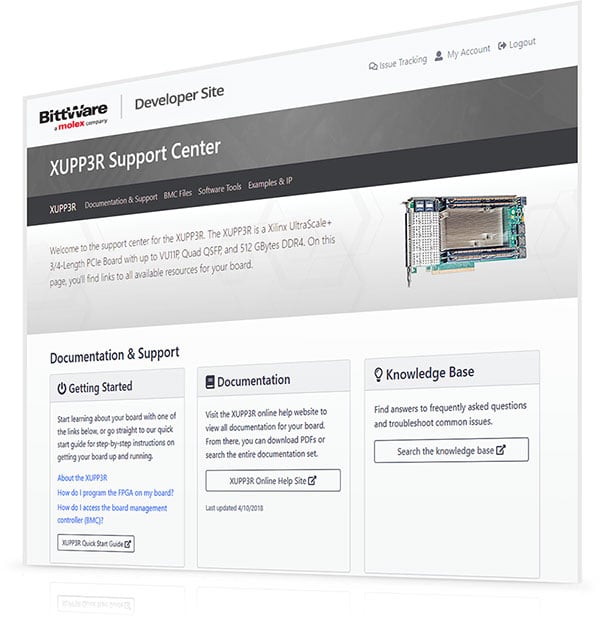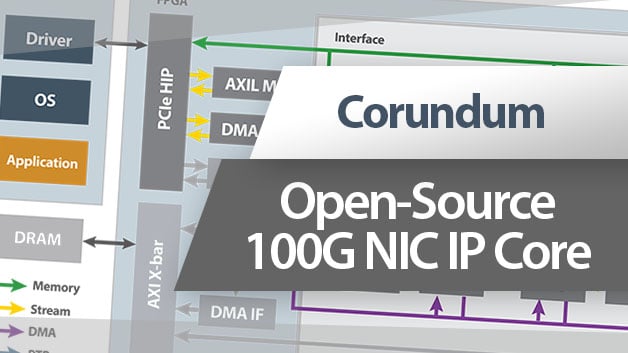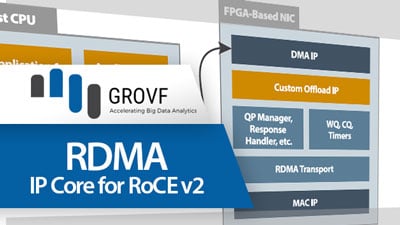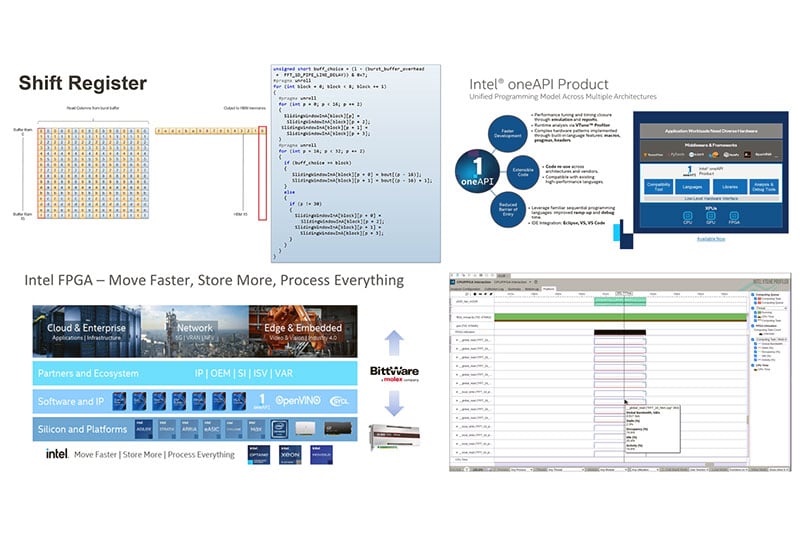Developer Site Tour
We explore several sections of the site.
Welcome to this tour of the BittWare Developer Website. For BittWare products, all of our support docs and downloads are on this one site—but you will need a developer site account to get access. That’s why we made this video: to give you a taste of what you will get with a typical BittWare product purchase.
Let’s begin by showing you some of the things that you can find on the developer website. Once you log in, you will see your purchased products on the developer website homepage here.
Let’s see what’s available for the XUP-VV8. I’ll click on it…now I’m in the support center for the -VV8. Here I have access to a range of documentation and downloads for my card. Let’s start with documentation…so I’ll click on that.
This page can vary quite a bit based on which particular product you have. For this card, I have a series of hardware documents under the documentation portal. Plus, I’ve got the toolkit information here and a PDF on Integrated Loads User’s Guide.
Let’s start with what’s under the Documentation Portal. You can either enter it at the top or jump into a particular section. So, I’ll click here to jump in at the top. Now you can see the left-hand menu has changed as we are inside the documentation portal. If this is your first BittWare card, we would recommend starting with the Getting Started Guide, which gives you the basics of hardware and software installation.
Now let’s take a look at the main document for our products: the Hardware Reference Guide or HRG. I’ll click it here. As you can imagine, this document is the main source for detailed information about your BittWare product.
As a side note, if you aren’t yet a BittWare customer, but would like to see an HRG to learn more about a product, look for the request form on our public website under the various products. You’ll see it there and you can request the HRG to download.
Beyond the HRG, most cards will have a few other documents. On this XUP-VV8 we have purchased the BittWorks II Toolkit and so the documentation for that also appears here in the documentation portal. The Toolkit gives you additional features like board health monitoring, libraries, drivers, and examples.
One thing to note is that for any of the actual downloads—such as for the example projects—these are usually outside the documentation portal. Let me show you how to get back to the main support center for my card. Just go up to the top menu and choose the product from the drop downs. Now I’ll go to examples and IP and here I have the downloads.
You’ll also note that for Toolkit customers another instance of the documentation is available through the link on this main support center page.
Now let’s take a quick look at the last two sections that were in the document portal. I’ll go back to the support center by again clicking my product from here from the top. Then, Documentation and the Portal.
This card features a BMC for board monitoring and management, so you’ll find the commands on how to access the components of the card such as temperature sensors here.
Finally, we have the how-to guide which provides tips and a glossary of terms for quick reference.
There’s one more document that I’d like to show you and that is for cards with an OpenCL board support package. One such card is the 520N-MX so I’ll go back to the top and choose this from the list. Now I’m on the 520N-MX page and I’ll click on OpenCL.
You can see that I have the release notes for this BSP as a PDF and I’ve got a range of downloads for the BSP.
So that’s it for a typical BittWare card but I want to show you a couple more things that you might see on the Developer website. Let’s go back to the home page and at the bottom you can see I’ve got three resources. The first is Application Notes. Depending on what products you own, you’ll see different things come up here. We’ve got a couple of Reference Designs and let’s look at the Loopback Reference Design. For the Loopback, you can see that I’ve got some source code I can download or look at the app note directly.
As with the other sections your screen may be different depending on what you have purchased. Two more resources everyone should see are the Knowledge Base and then the FPGA Part Number tool. This is for determining the specific part number of your card’s FPGA by looking up the serial number of the card.
So that’s a quick tour of the BittWare Developer Website. Now remember for issues with your card you’re going to use a different website called BITTS. You can get to BITTS by going to the Developer website and clicking on issue tracking. We’ll cover BITTS in another video, but for now thanks for watching this tour of the BittWare Developer Website.
BittWare’s support team of technical experts are available to answer any installation and usage questions for BittWare products, while also providing assistance with more advanced technical problems that may arise.
The BittWare Developer Site is the place for all of your technical support needs. Once registered (a login and password needs to be created), you will gain on-line access to various technical support tools:
- BITTS (BittWare Issue Tracking & Technical Support)
- BittWare FTP site
- BittWare product manuals
- Software downloads (updates, developer’s kits, and utilities)
- Product knowledge database
- Release notes